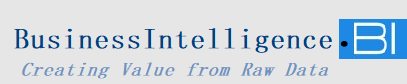How to Enable “Show Items with No Data” in Power BI for Complete Time-Based Reporting In Power BI, many companies and end-users want to see all months in a report, regardless of whether data is available for each one. For instance, management may require insights across a full fiscal year, even for months with no transactions. The “Show items with no data” feature in Power BI enables a comprehensive time-based view, ensuring all months, or any other dimension, are displayed consistently. This feature is invaluable for delivering reliable, year-round insights. In this guide, we’ll outline the step-by-step approach to activate “Show items with no data” in Power BI and meet management’s reporting expectations.