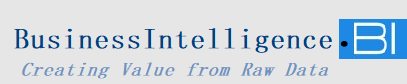In Crystal Reports, creating a manual running total based on specific conditions (e.g., next or previous records) involves using variables and formulas. Here’s an example:
Scenario:
You want to calculate a manual running total for sales, but only for records where the sale amount is greater than a certain threshold, say $1000.
Steps:
1. Create Variables
Crystal Reports allows you to create variables using formulas. You’ll need:
- A Reset Formula to initialize the running total.
- A Calculation Formula to accumulate the total based on the condition.
2. Write the Reset Formula
In the Report Header or Group Header, create a formula field (e.g., @ResetRunningTotal) to initialize the total:
crystalCopy codeWhilePrintingRecords;
NumberVar RunningTotal := 0;
Place this formula in the header section where you want the total to reset.
3. Write the Calculation Formula
In the Details Section, create a formula field (e.g., @CalculateRunningTotal) to accumulate the total conditionally:
crystalCopy codeWhilePrintingRecords;
NumberVar RunningTotal;
If {Sales.Amount} > 1000 Then
RunningTotal := RunningTotal + {Sales.Amount};
RunningTotal; // Display the running total
This formula checks if the condition ({Sales.Amount} > 1000) is met before adding the value to the running total.
4. Display the Running Total
To show the running total, insert the @CalculateRunningTotal formula in the Details Section or the Footer (depending on where you need the value).
5. Using Previous or Next Conditions
If your logic requires referencing the previous or next row, you can use the Previous or Next function. For example:
- To check if the current amount is greater than the previous:crystalCopy code
If {Sales.Amount} > Previous({Sales.Amount}) Then RunningTotal := RunningTotal + {Sales.Amount}; - To compare with the next value:crystalCopy code
If {Sales.Amount} > Next({Sales.Amount}) Then RunningTotal := RunningTotal + {Sales.Amount};
Example Output:
| Sale ID | Sale Amount | Running Total |
|---|---|---|
| 001 | 500 | 0 |
| 002 | 1500 | 1500 |
| 003 | 2000 | 3500 |
| 004 | 800 | 3500 |
| 005 | 1200 | 4700 |
Notes:
- Reset Point: Place
@ResetRunningTotalcarefully to reset totals correctly (e.g., per group or overall report). - Order of Operations: Ensure your report is sorted appropriately, as running totals depend on record order.
- Performance: Conditional running totals with large datasets may affect performance.